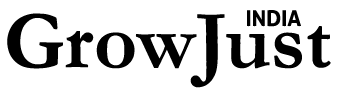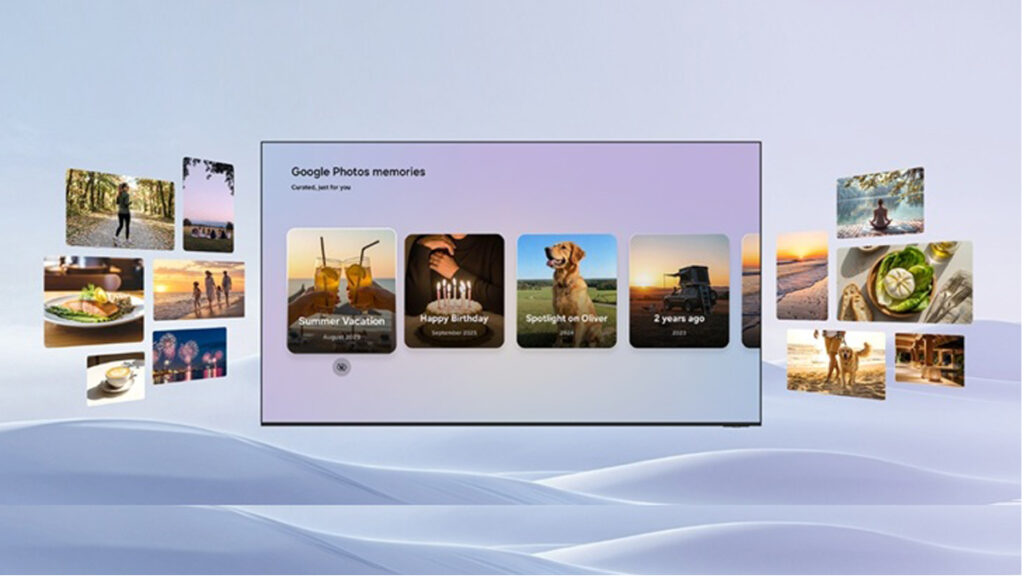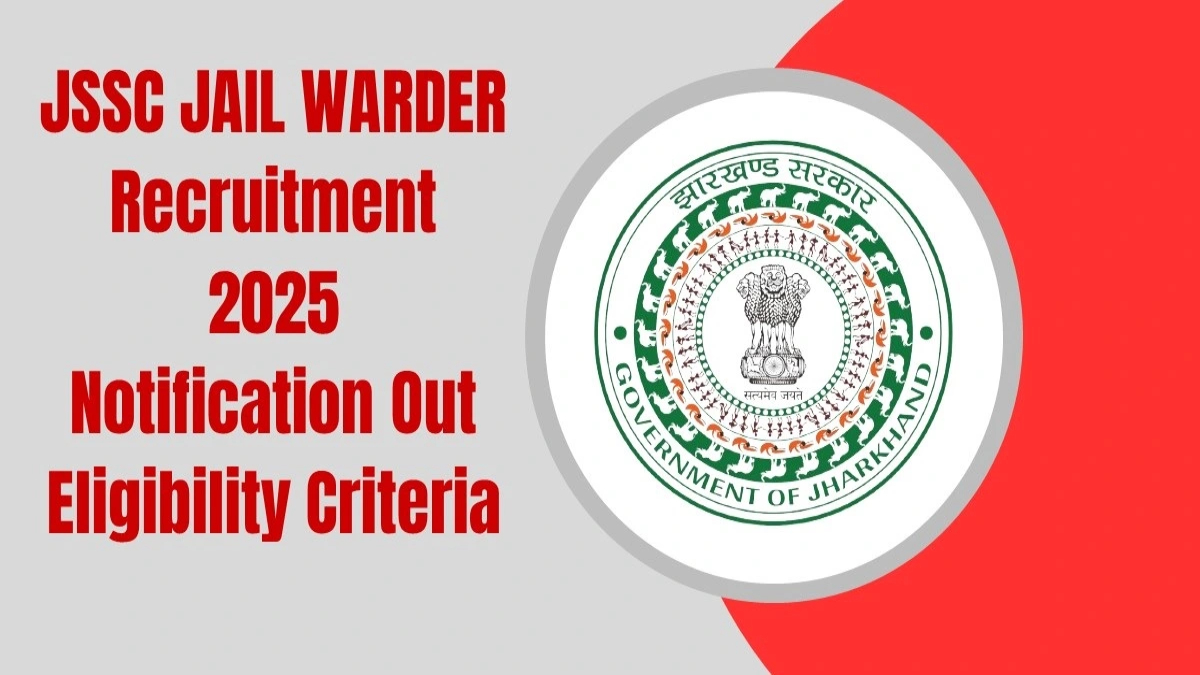Now Reading: Reclaiming Your Apple Watch: The Simple Fix for Live Activities Overload
-
01
Reclaiming Your Apple Watch: The Simple Fix for Live Activities Overload
Reclaiming Your Apple Watch: The Simple Fix for Live Activities Overload
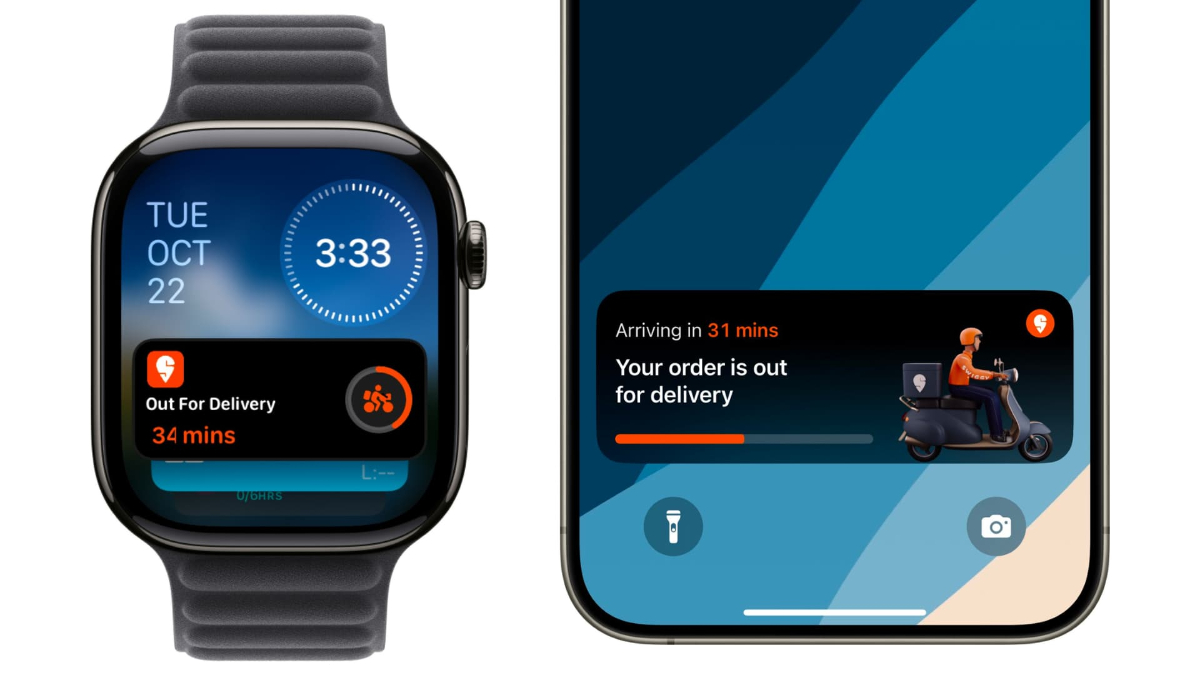
For many devoted Apple Watch users, the introduction of Live Activities—those real-time updates for things like workouts, timers, and music playback—felt like a mixed blessing. On one hand, the feature is undeniably useful, offering at-a-glance information for ongoing tasks. On the other, it often came with a frustrating side effect: Live Activities hijacking the entire watch face, forcing the user to manually dismiss them just to see the time or access another complication.
It’s a classic case of a feature designed for convenience inadvertently creating an inconvenience, slowing down the very quick interactions that make the Apple Watch so effective. Many users felt they had to choose between the utility of Live Activities and a clear, functional watch face. But there is a surprisingly simple, elegant fix buried in the watch’s settings that allows you to have the best of both worlds.
The Problem: Automatic Takeover
The core issue lies in the default behavior of Live Activities on watchOS. When an app on your paired iPhone—like a food delivery tracker, a podcast player, or a sports score app—kicks off a Live Activity, the Apple Watch is often set to automatically launch and display that activity full-screen.
This means raising your wrist to quickly check the time might instead show a DoorDash tracker or music controls, requiring a swipe or a Digital Crown press to get back to your chosen watch face. This constant interruption is what led many users to simply disable the feature entirely, thereby losing its core utility.
The Simple Fix: Disabling Auto-Launch
The solution isn’t to turn Live Activities off completely, but to stop them from automatically forcing their way onto your main screen. The trick is to disable the “Auto-Launch Live Activities” setting on your Apple Watch.
This adjustment prevents a Live Activity from immediately taking over your display, but it doesn’t stop the activity from running in the background and being available when you want it.
How to Take Back Control
Follow these quick steps directly on your Apple Watch:
- Open the Settings App on your Apple Watch.
- Scroll down and tap General.
- Tap Auto-Launch.
- Tap Live Activities Settings. (This option may also be available directly under the main Settings menu depending on your watchOS version).
- Toggle off the switch next to Auto-Launch Live Activities.
The Result: On-Demand Information
Once this single toggle is switched off, your Apple Watch experience is instantly transformed:
- Your Watch Face is Safe: When a Live Activity starts on your iPhone, your Apple Watch face will remain exactly as you left it. No more persistent media controls or delivery notifications unexpectedly filling the screen.
- Easy, On-Demand Access: The genius of this fix is that you don’t lose the information. All active Live Activities are automatically added to your Smart Stack. To view them, all you have to do is:
- Swipe up from the bottom of your watch face (or turn the Digital Crown upward).
- The Live Activity will be right at the top of your Smart Stack, accessible with a single gesture, but only when you choose to look.
This simple change moves the feature from being an intrusive distraction to a genuinely useful, passive information source that you access on your own terms. It’s a perfect example of how granular control over settings can drastically improve the user experience, making Live Activities a welcome utility rather than an annoying interruption.